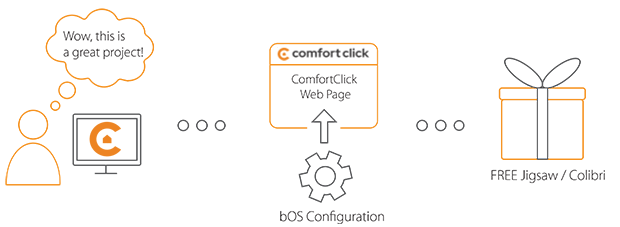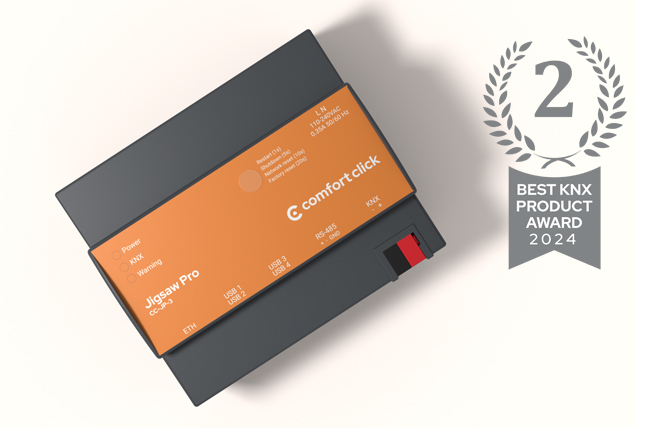Library
We have an extensive library of various bOS configuration examples. Select your heating pump, AC, TV or almost any other device and import it to your smart building configuration. We also encourage all system integrators and DIYs to add their own examples to ComfortClick library.
Blinking PHILIPS HUE lights
Access PHILIPS HUE official json api and enable extra functions on your project, like blinking hue lights
Author: Ricardo Pinto (visiontech.pt)
With Philips Hue smart lights, the Bridge, and bOS, you have a smart lighting system that goes far beyond turning on and off your lights. From simply setting the mood to creating immersive experiences when watching TV, playing a game, or listening to music, Philips Hue brings you more benefits than you thought possible.
- Manufacturer: Philips
- Product name: Philips HUE
- Website: Philips website
- Manual: Philips Hue API manual
Device preparation
Access your Philips HUE app, disable DHCP, and place a fixed IP address on your network so you can point to the correct IP address every time. Access the Philips HUE IP address via browser following this url (https://hub_address/debug/clip.html) make sure you replace "hub_address" with your actual Hue bridge address. If you don't know the address, you can use IP scanning program or connect to your router and check for the IP address. Once connected, cteate a username key, add "/api" to url and use Message Body: {"devicetype":"comfortclick#dev"}. Click on the hub link button (the top round button on the hub with Philips written on it).
Click on Post and extract the username. Copy the given username to a safe place, you'll need it for every command. On this implementation, we want to blink all the lights on a specific light group, so we'll fetch the group number. To get the group ID's open this URL https://hub_address/api/your_username/groups (again make sure to use your hub IP address), Message Body: leave the message body empty. Click on GET. In this case, the light group we want is ID 1, now we can test the communication by opening this url: https://hub_address/api/your_username/groups/1/action and Message Body: {"alert": "select"}.
If it blinks once, perfect. Now you're ready to move to bOS.
Configuration
Download the example from our website and import it into your configuration. Step by step instructions on how to import are available in our instructional video.
This example provides additional features to your HUE lamps. Using our HTTP driver and your HUE lamps, additional effects can be created using variety of different options. There's two available commands for blinking: just once, or several. Depending on what you want, run a different blinking command, added in the example.
In the main HTTP node, simply replace "hue_hub_address" with your actual hub address and add your username under "your_username".
Comments
Please login to post a comment.