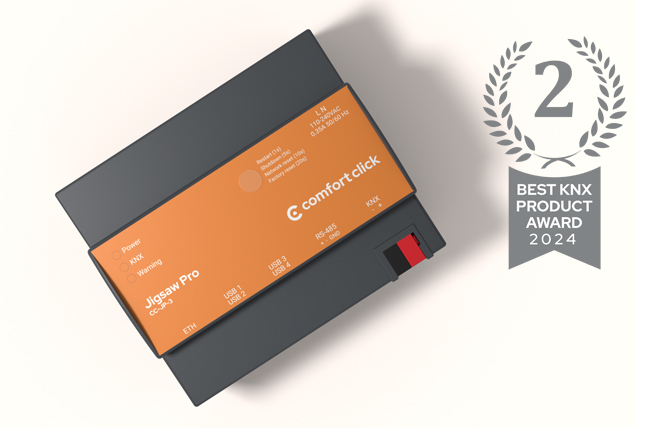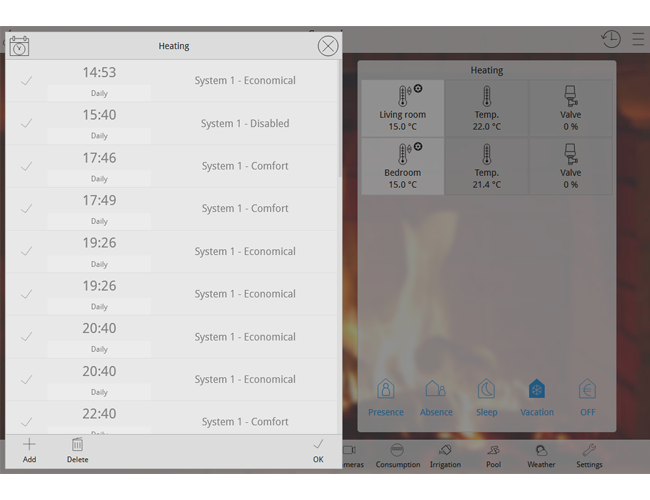
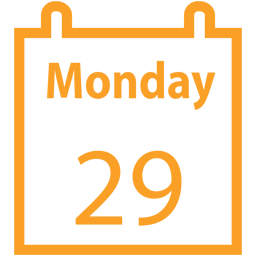
Schedule
Schedule contains a list of commands that can be executed at preset time.
Schedule
Schedule contains a list of commands that can be executed at preset time.
Devices, tasks or functions are added in under Commands setting, after they’re added in the schedule, time events can then be created to trigger these settings.
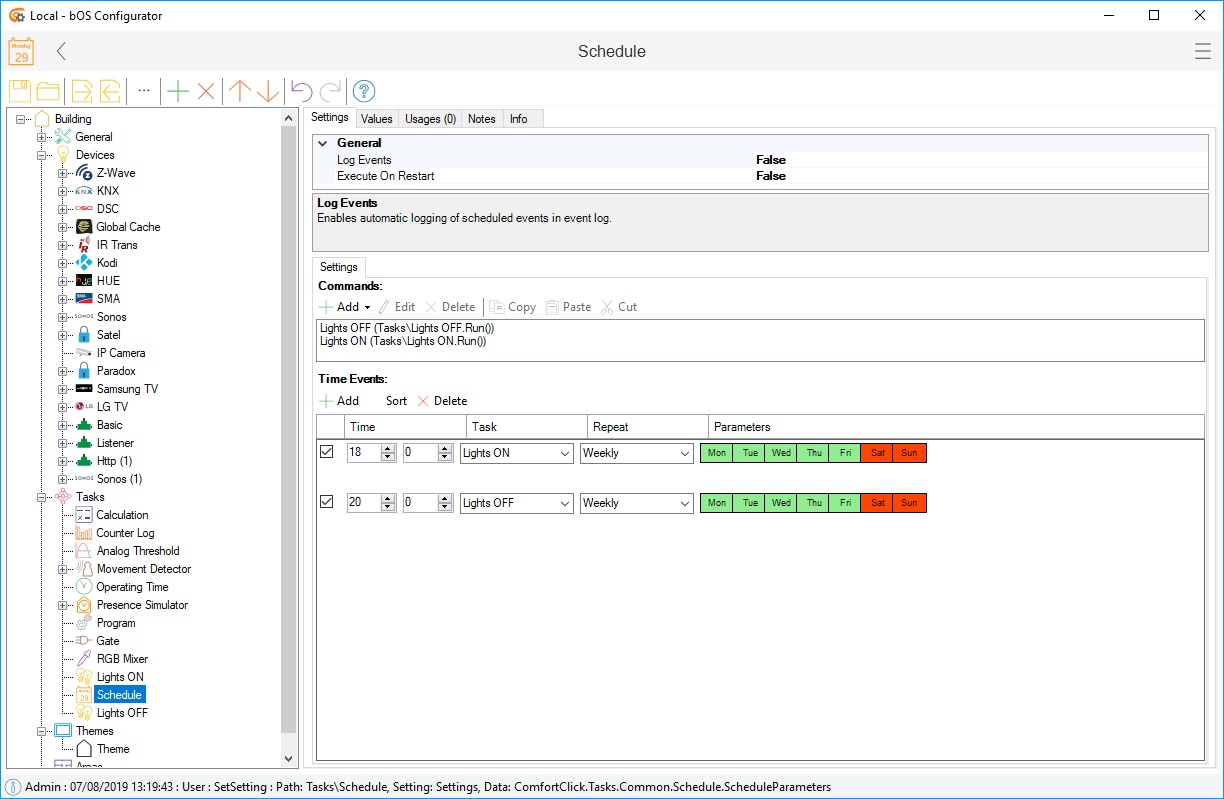
Picture 1: Schedule node
There are three different types of commands are supported:
Function: can call a node function (e.g. Run() function of a Program task).
Fixed Value: set a preset value to an object (e.g. turn light on).
Custom Value: enable user to specify the preset value (e.g. enable user to set the temperature).
Each time event has settings:
Enabled: If checked the event will be executed at a preset time.
Time: event time in hours and minutes.
Task: command (from the Schedule Commands list) to execute on specified time.
Repeat:
Daily: repeat every day.
Weekly: on specific day of the week.
Once: one time event on a specific date.
Monthly: on a specific day of the month.
EveryNDays: on every N number of days.
Parameters: Repeat parameters.
User interface
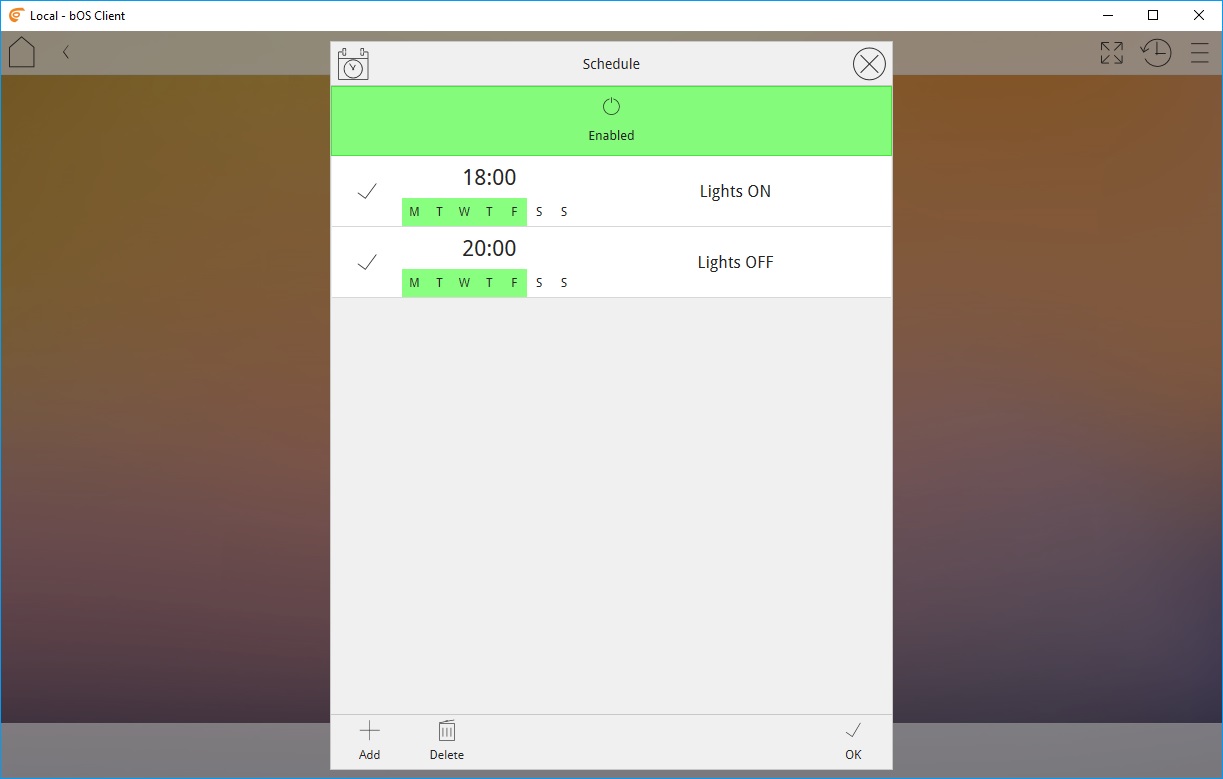
Picture 2: Schedule UI
Similar to Scenes, if setting is enabled, users can change and tweak the values of the schedule in the Client application. Users can enable/disable, change time events, change the device value and so on.
Examples
Download example from our Library: Schedule
Example 1: Turning ON/OFF the device every day at specified time
Add Set Fixed Value command. Select the device and the desired value (e.g. ON).
Add Set Fixed Value command. Select the device and the desired value (e.g. OFF).
Create time events.
Create user interface.
Example 2: Heating schedule
Add Run Function command. Select the scene containing the desired heating setpoints.
Add additional commands Run Function commands for all the heating scenes you want to call.
Create time events.
Create user interface.
Example 3: Set temperatures in schedule
Add Set Custom Value command. Select the setpoint you want to control.
Create time events.
Create user interface. User will be able to set a custom setpoint value for each time event.